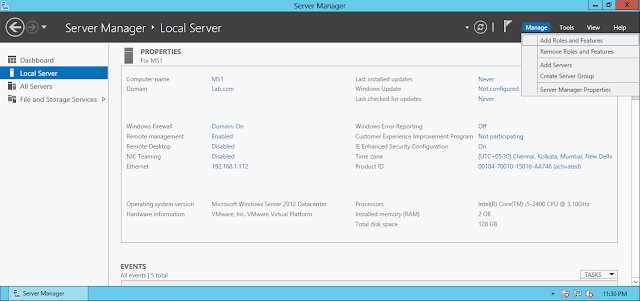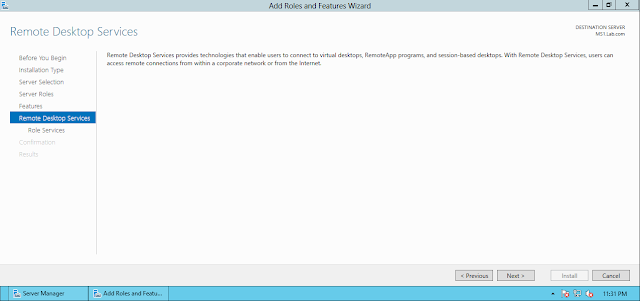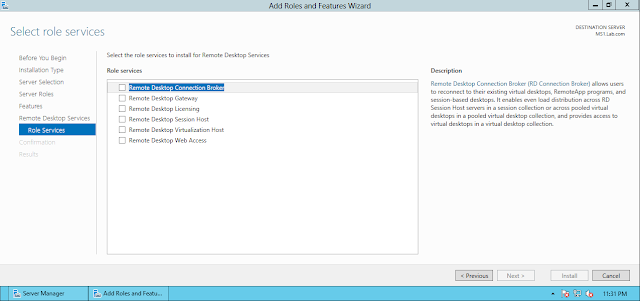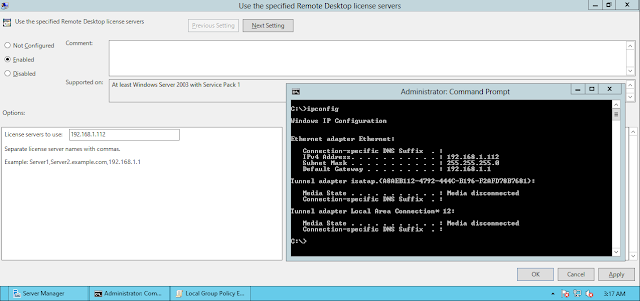Terminal Services in Windows Server 2003 and Remote Desktop Services in Windows 2008 R2 is one component of the windows server family which I believe is used (Directly or Indirectly) by nearly all the organisations using Microsoft Servers.
What made me say "Indirectly". Its the fact that if you are using Citrix and not Microsoft for remote connections then also you will need to install Remote Desktop Services Component as Citrix runs ON Remote Desktop Services. It will install the Remote Desktop Services Host component as a pre-requisite for the Citrix XenApp to be installed.
Now lets have a look on how to install and configure Remote Desktop Services in Windows Server 2012
Remote Desktop Services in Windows Server 2012 has Six Components:-
- Remote Desktop Connection Broker
- Remote Desktop Gateway
- Remote Desktop Licensing
- Remote Desktop Session Host
- Remote Desktop Visualization Host
- Remote Desktop Web Access
My Lab
- Domain Controller : DC1
- Member Server : MS1 (On this server we will install the Remote Desktop Services Roles)
MS1
To verify that the Roles are not yet installed, click on Tools and you wont find anything named Remote Desktop Services or Terminal Services
To install the Roles, Open Server Manager, Click on "Manage" and Select the option "Add Roles and Features"
Select the option "Role Based or Feature Based Installations". I know you will surely be thinking that when we do have an option of "Remote Desktop Services Installation" so why choose that. Let me explain this.
In Windows Server 2012, we have two ways to install and configure Remote Desktop Services
Role Based or Feature Based Installations : This is the old way of installing Remote Desktop Components where in you will select which role you would like to install on this server like we use to do in Windows 2003 / Windows 2008
Remote Desktop Services Installation : Introduced in Windows Server 2012, Its a new way to configure Remote Desktop Services which will help you to collectively install all the required components of Remote Desktop Services using wizards. We will have a look into this in a later post
Now this is something which can be safely ignored by many but to me it is a great feature which has been introduced in Windows Server 2012. This feature will help you to install any component / feature on a remote server which will surely make life of a server administrator easy
Select "Remote Desktop Services"
And now comes the main screen of selecting the components / roles:-
- Remote Desktop Connection Broker
- Remote Desktop Gateway
- Remote Desktop Licensing
- Remote Desktop Session Host
- Remote Desktop Visualization Host
- Remote Desktop Web Access
For now I will select only two components :-
- Remote Desktop Session Host
- Remote Desktop Licensing
And it will add any required feature automatically (Required by the component which you are installing so that you don't have to go through the pain of following a pre-requisite process) ...
Select the option of "Restart" so that you don't have to sit in front of the server to press reboot after the component is installed. You can grab a sandwich while the component is getting installed and when you will be back the server would have been rebooted automatically :)
The server is back and we now have a new option in the server manager named "Remote Desktop Services"
Once you click on "Remote Desktop Services", you will get a similar screen on right pane....
Don`t worry... This doesn't means that the installation was incorrect, it just says that the "Remote Desktop Connection Broker" role was not installed on this server and which is correct as well. So Ignore...
Click on Servers and you will see the name of this server on which you have installed the "Remote Desktop Services" components
No Events as of now....
List of services related to "Remote Desktop Services" on this server....
Best Practice Analyzer (BPA) for the "Remote Desktop Services"...
And then the performance graph of this server...
To verify if the components "Remote Desktop Session Host" and "Remote Desktop Licensing" were installed, you can click on Tools in Server Manager and then click on "Terminal Services"....
Strange... Terminal Services...??? I thought its new name was "Remote Desktop Services"... Confusing... huh
But wait... The confusion doesn't ends here... I can see the following options under "Terminal Services"
- RD Licensing Diagnoser
- Remote Desktop Licensing Manager
But where is my "Remote Desktop Session Host". Unfortunately, there is NO Snap-In for the Remote Desktop Session Host in this type of installation. Why? Don`t ask me... Ask Microsoft :)
The RD Licensing Diagnoser is the same what it use to be in Windows Server 2008...
And the Remote Desktop Licensing Manager...
A very important configuration which needs to be done is the "Discovery"
Discovery of the Remote Desktop Licensing Server by the Remote Desktop Session Host Server
In Windows Server 2012, Discovery is done using Group Policy:-
"Use the specified Remote Desktop license servers"
Computer Configuration\Policies\Administrative Templates\Windows Components\Remote Desktop Services\Remote Desktop Session Host\Licensing
Enable this Group Policy Setting "Use the specified Remote Desktop license servers" and provide a Name or the IP Address of the Remote Desktop License Server
What made me say "Indirectly". Its the fact that if you are using Citrix and not Microsoft for remote connections then also you will need to install Remote Desktop Services Component as Citrix runs ON Remote Desktop Services. It will install the Remote Desktop Services Host component as a pre-requisite for the Citrix XenApp to be installed.
Now lets have a look on how to install and configure Remote Desktop Services in Windows Server 2012
Remote Desktop Services in Windows Server 2012 has Six Components:-
- Remote Desktop Connection Broker
- Remote Desktop Gateway
- Remote Desktop Licensing
- Remote Desktop Session Host
- Remote Desktop Visualization Host
- Remote Desktop Web Access
My Lab
- Domain Controller : DC1
- Member Server : MS1 (On this server we will install the Remote Desktop Services Roles)
MS1
To verify that the Roles are not yet installed, click on Tools and you wont find anything named Remote Desktop Services or Terminal Services
To install the Roles, Open Server Manager, Click on "Manage" and Select the option "Add Roles and Features"
Select the option "Role Based or Feature Based Installations". I know you will surely be thinking that when we do have an option of "Remote Desktop Services Installation" so why choose that. Let me explain this.
In Windows Server 2012, we have two ways to install and configure Remote Desktop Services
Role Based or Feature Based Installations : This is the old way of installing Remote Desktop Components where in you will select which role you would like to install on this server like we use to do in Windows 2003 / Windows 2008
Remote Desktop Services Installation : Introduced in Windows Server 2012, Its a new way to configure Remote Desktop Services which will help you to collectively install all the required components of Remote Desktop Services using wizards. We will have a look into this in a later post
Now this is something which can be safely ignored by many but to me it is a great feature which has been introduced in Windows Server 2012. This feature will help you to install any component / feature on a remote server which will surely make life of a server administrator easy
Select "Remote Desktop Services"
And now comes the main screen of selecting the components / roles:-
- Remote Desktop Connection Broker
- Remote Desktop Gateway
- Remote Desktop Licensing
- Remote Desktop Session Host
- Remote Desktop Visualization Host
- Remote Desktop Web Access
For now I will select only two components :-
- Remote Desktop Session Host
- Remote Desktop Licensing
And it will add any required feature automatically (Required by the component which you are installing so that you don't have to go through the pain of following a pre-requisite process) ...
Select the option of "Restart" so that you don't have to sit in front of the server to press reboot after the component is installed. You can grab a sandwich while the component is getting installed and when you will be back the server would have been rebooted automatically :)
The server is back and we now have a new option in the server manager named "Remote Desktop Services"
Once you click on "Remote Desktop Services", you will get a similar screen on right pane....
Don`t worry... This doesn't means that the installation was incorrect, it just says that the "Remote Desktop Connection Broker" role was not installed on this server and which is correct as well. So Ignore...
Click on Servers and you will see the name of this server on which you have installed the "Remote Desktop Services" components
No Events as of now....
List of services related to "Remote Desktop Services" on this server....
Best Practice Analyzer (BPA) for the "Remote Desktop Services"...
And then the performance graph of this server...
To verify if the components "Remote Desktop Session Host" and "Remote Desktop Licensing" were installed, you can click on Tools in Server Manager and then click on "Terminal Services"....
Strange... Terminal Services...??? I thought its new name was "Remote Desktop Services"... Confusing... huh
But wait... The confusion doesn't ends here... I can see the following options under "Terminal Services"
- RD Licensing Diagnoser
- Remote Desktop Licensing Manager
Below is the Snap-In for "Remote Desktop Session Host" which we use to have in Windows Server 2008 but is missing in Windows Server 2012
The RD Licensing Diagnoser is the same what it use to be in Windows Server 2008...
And the Remote Desktop Licensing Manager...
A very important configuration which needs to be done is the "Discovery"
Discovery of the Remote Desktop Licensing Server by the Remote Desktop Session Host Server
In Windows Server 2012, Discovery is done using Group Policy:-
"Use the specified Remote Desktop license servers"
Computer Configuration\Policies\Administrative Templates\Windows Components\Remote Desktop Services\Remote Desktop Session Host\Licensing
Enable this Group Policy Setting "Use the specified Remote Desktop license servers" and provide a Name or the IP Address of the Remote Desktop License Server